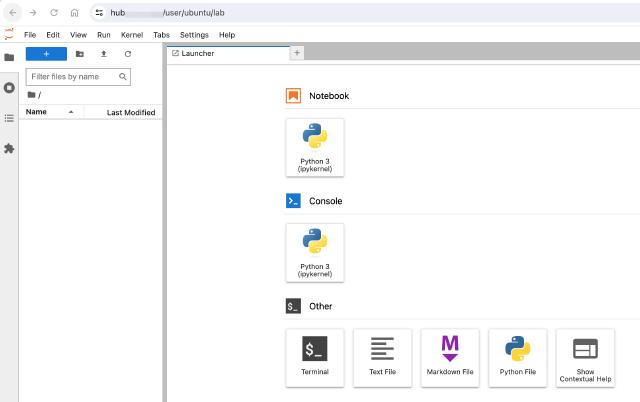Python plays a significant role in modern programming languages, especially within the data analysis domain where it reigns supreme. According to the TIOBE index, Python has ascended to the top spot. While tools like ipython cater to individual Python environment needs locally, when it comes to team collaboration, JupyterHub emerges as the ideal solution.
JupyterHub is an open-source, multi-user Jupyter Notebook server enabling centralized management of multiple users’ Jupyter Notebooks. For a clear understanding of the distinctions between Jupyter Notebook, JupyterLab, and JupyterHub, refer to the official documentation. In essence, Jupyter Notebook is the classic interactive interface, JupyterLab offers a modern alternative, and JupyterHub serves as the server-side platform for managing multi-user notebooks.
Environment Preparation
In this guide, we’ll be using Ubuntu 22.04 as the server OS and pyenv
for Python version management. As per the official README, JupyterHub also relies on configurable-http-proxy, which necessitates a nodejs environment. We’ll use nvm
for its installation.
SSH and System Check:
- Log in to your system via SSH.
- Verify the system version using the command
cat /etc/os-release.
Install pyenv:
- Run
curl https://pyenv.run | bashto install pyenv. This command downloads and executes the installation script, placing pyenv in the user’s home directory under.pyenv.
- Run
Configure Shell Environment:
- Add pyenv environment variables to your shell configuration file:
For Bash:
echo 'export PYENV_ROOT="$HOME/.pyenv"' >> ~/.bashrc echo 'command -v pyenv >/dev/null || export PATH="$PYENV_ROOT/bin:$PATH"' >> ~/.bashrc echo 'eval "$(pyenv init -)"' >> ~/.bashrcFor Zsh:
echo 'export PYENV_ROOT="$HOME/.pyenv"' >> ~/.zshrc echo '[[ -d $PYENV_ROOT/bin ]] && export PATH="$PYENV_ROOT/bin:$PATH"' >> ~/.zshrc echo 'eval "$(pyenv init -)"' >> ~/.zshrc- Activate the changes with
exec "$SHELL". - Verify the installation using
pyenv --version.
Install Python:
- Install Python 3.10 using
pyenv install 3.10. - Check available Python versions with
pyenv versions.
pyenv versions system 3.9.10 * 3.10.13 (set by /home/ubuntu/.python-version)- Install Python 3.10 using
Install nvm and Node.js:
- Run
curl -o- https://raw.githubusercontent.com/nvm-sh/nvm/v0.39.7/install.sh | bashto install nvm. - Activate the changes with
exec "$SHELL". - Install Node.js version 18:
nvm install 18 nvm use 18- Run
Install configurable-http-proxy:
- Run
npm install -g configurable-http-proxy. - Locate its installation path using
which configurable-http-proxy. You’ll need this path later when configuring the systemd service. For example, the path might be/home/ubuntu/.nvm/versions/node/v18.19.0/bin/configurable-http-proxy.
- Run
With these steps, the initial environment setup is complete.
Installing JupyterHub
Install JupyterHub and JupyterLab:
pip install jupyterhub pip install --upgrade jupyterlab jupyterTest the Installation:
- Run
jupyterhubto test if the environment is set up correctly. You should see log output similar to:
[I 2023-12-25 14:06:11.122 JupyterHub app:2859] Running JupyterHub version 4.0.2 [I 2023-12-25 14:06:11.122 JupyterHub app:2889] Using Authenticator: jupyterhub.auth.PAMAuthenticator-4.0.2 [I 2023-12-25 14:06:11.122 JupyterHub app:2889] Using Spawner: jupyterhub.spawner.LocalProcessSpawner-4.0.2 [I 2023-12-25 14:06:11.122 JupyterHub app:2889] Using Proxy: jupyterhub.proxy.ConfigurableHTTPProxy-4.0.2 [I 2023-12-25 14:06:11.128 JupyterHub app:1664] Loading cookie_secret from /home/ubuntu/jupyterhub_cookie_secret [I 2023-12-25 14:06:11.191 JupyterHub proxy:556] Generating new CONFIGPROXY_AUTH_TOKEN [I 2023-12-25 14:06:11.200 JupyterHub app:1984] Not using allowed_users. Any authenticated user will be allowed. [I 2023-12-25 14:06:11.220 JupyterHub app:2928] Initialized 0 spawners in 0.002 seconds [I 2023-12-25 14:06:11.228 JupyterHub metrics:278] Found 0 active users in the last ActiveUserPeriods.twenty_four_hours [I 2023-12-25 14:06:11.228 JupyterHub metrics:278] Found 0 active users in the last ActiveUserPeriods.seven_days [I 2023-12-25 14:06:11.229 JupyterHub metrics:278] Found 0 active users in the last ActiveUserPeriods.thirty_days [W 2023-12-25 14:06:11.230 JupyterHub proxy:746] Running JupyterHub without SSL. I hope there is SSL termination happening somewhere else...- Run
Configuration and Service Management
While JupyterHub is installed, it requires configuration to align with service requirements. We’ll store configuration files, including jupyterhub_config.py and jupyterhub_cookie_secret, within the /etc/jupyterhub/ directory.
Generate Default Configuration:
jupyterhub --generate-configModify Configuration:
- Use commands to modify the configuration file:
# inline replace sed -i "s#.*c.Authenticator.allowed_users.*#c.Authenticator.allowed_users = {'`whoami`'}#" jupyterhub_config.py sed -i "s#.*c.Authenticator.admin_users.*#c.Authenticator.admin_users = {'`whoami`'}#" jupyterhub_config.py sed -i "s#.*c.JupyterHub.cookie_secret_file.*#c.JupyterHub.cookie_secret_file = '/etc/jupyterhub/jupyterhub_cookie_secret'#" jupyterhub_config.py sed -i "s#.*c.JupyterHub.db_url.*#c.JupyterHub.db_url = 'sqlite:////etc/jupyterhub/jupyterhub.sqlite'#" jupyterhub_config.py # append line for c.ConfigurableHTTPProxy.pid_file sed -i "\#.*c.JupyterHub.pid_file.*#a c.ConfigurableHTTPProxy.pid_file = '/tmp/jupyterhub-proxy.pid'" jupyterhub_config.pyReplace
whoamiwith the actual username. For multi-user teams, adjust the allowed_users list accordingly.Move Configuration File:
sudo mkdir /etc/jupyterhub/ sudo chown -R $USER:$USER /etc/jupyterhub/ mv jupyterhub_config.py /etc/jupyterhub/Create Systemd Service:
- Create a systemd service file and start the service:
sudo tee /etc/systemd/system/jupyterhub.service << END [Unit] Description=JupyterHub After=syslog.target network.target [Service] User=ubuntu Environment="PATH=/bin:/usr/local/sbin:/usr/local/bin:/usr/sbin:/usr/bin:/home/ubuntu/.nvm/versions/node/v18.19.0/bin:/home/ubuntu/.pyenv/versions/3.10.13/bin" ExecStart=/home/ubuntu/.pyenv/versions/3.10.13/bin/jupyterhub -f /etc/jupyterhub/jupyterhub_config.py [Install] WantedBy=multi-user.target END sudo systemctl daemon-reload sudo systemctl start jupyterhub sudo systemctl enable jupyterhubAdjust the
UserandEnvironmentvariables to match your setup. The environment variable includes the path to theconfigurable-http-proxytool installed via npm.If your virtual machine primarily uses SSH for login and lacks a default password, set a password for the current user using
sudo passwd.Set Up Reverse Proxy (Optional):
- Point your domain name to the server’s IP address.
- Use Caddy as a reverse proxy by adding the following to
/etc/caddy/Caddyfile:
hub.example.com { reverse_proxy localhost:8000 }
Now, you can access your JupyterHub instance by visiting your domain name and logging in with the configured user credentials.