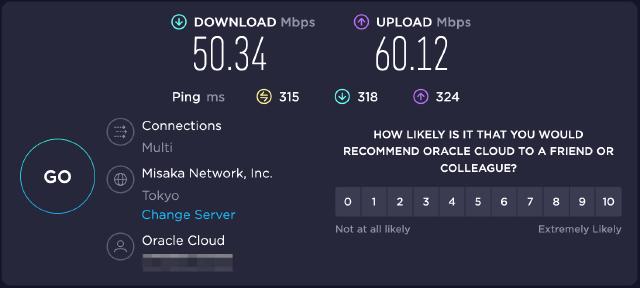前言
v2ray是Project Y项目下的工具,官方文档地址https://www.v2fly.org/
。本文介绍如何使用TLS+WebSocket配合v2ray更安全、高效地进行流量代理。
整体组件关系如下:
┌───────┐ inbound ┌───────┐ outbound ┌──────────┐
│socks5/├──────────►│v2ray ├──────────►│cloudflare│
│ http │ │client │ ws │ CDN │
└───────┘ └───────┘ └─────┬────┘
│
▼
┌─────┐ reverse ┌───────┐outbound
│caddy├────────►│v2ray ├───────► internet
│ │ proxy │server │
└─────┘ └───────┘
该方案的优点是,使用Caddyserver来负载TLS流量,通过TLS+WebSocket可以更好地隐匿流量, 而且WebSocket流量可以利用Cloudflare的全球CDN进行加速。
安装
具体安装参考文档 ,这里列下主要步骤。
curl -O https://raw.githubusercontent.com/v2fly/fhs-install-v2ray/master/install-release.sh
sudo bash install-release.sh
安装后配置文件路径为/usr/local/etc/v2ray/config.json,同时脚本会安装v2ray.service
服务。
配置
配置主要分三个部分,v2ray服务端,Cloudflare+Caddy,v2ray客户端
服务端配置
使用如下sample配置,主要关注其中inbounds配置,示例中使用vless协议监听10000端口,clients配置需要手动调整,做验证用。streamSettings为底层传输配置,这里我们配置使用WebSocket。
细节的配置参数与说明,参考https://www.v2ray.com/chapter_02/01_overview.html
{
"log": {
"loglevel": "warning"
},
"policy": {
"levels": {
"0": {
"statsUserUplink": true,
"statsUserDownlink": true
}
},
"system": {
"statsInboundUplink": true,
"statsInboundDownlink": true,
"statsOutboundUplink": true,
"statsOutboundDownlink": true
}
},
"routing": {
"domainStrategy": "AsIs",
"rules": [
{
"type": "field",
"ip": [
"geoip:private"
],
"outboundTag": "block"
}
]
},
"inbounds": [
{
"port": 10000,
"listen": "127.0.0.1",
"protocol": "vless",
"tag": "tcp",
"settings": {
"clients": [
{
"email": "EMAIL",
"id": "UUID",
"alterId": 64
}
],
"decryption": "none"
},
"streamSettings": {
"network": "ws",
"wsSettings": {
"path": "/ray"
}
}
}
],
"outbounds": [
{
"protocol": "freedom",
"tag": "direct",
"settings": {}
},
{
"protocol": "blackhole",
"tag": "block",
"settings": {}
}
]
}
配置好服务端后,我们通过sudo systemctl start v2ray.service启动服务。
Caddy + Cloudflare
上面的服务端配置只设置了协议及传输配置,如何对服务端进行TLS处理及加速,则需要额外的工具。使用TLS的前提是需要一个域名(域名需要提前指向该服务器地址)。首先安装Caddyserver,
Caddyserver可以自动管理证书的刷新。之后编辑Caddyserver配置文件/etc/caddy/Caddyfile:
https://v.example.com {
log {
output file /var/log/caddy/v2ray.log
format json
level INFO
}
# Set this path to your site's directory.
root * /usr/share/caddy
# Enable the static file server.
file_server
@v2ray_websocket {
path /ray
header Connection *pgrade # fast suffix match for [Uu]pgrade
header Upgrade websocket
}
reverse_proxy @v2ray_websocket localhost:10000
}
需要注意的是其中的@v2ray_websocket配置,示例中的配置表示匹配/ray前缀,且HTTP头包括Connection=U|upgrade及Upgrade=websocket的请求,该HTTP头典型的应用场景就是将HTTP连接升级为WebSocket。具体HTTP协议的Upgrade机制,可以参考文档Protocol upgrade mechanism
。
配置完Caddy后,我们可以重启Caddyserver加载最新的配置,然后访问我们的域名。
当然如果你不熟悉Caddyserver,也可以用Nginx等其他工具做反向代理,原理是类似的,可以参考https://guide.v2fly.org/advanced/wss_and_web.html 。
配置验证后,我们继续配置Cloudflare,只需在Cloudflare后台进行解析(需要提前将域名解析迁移至Cloudflare), 如下图(仅做示例)
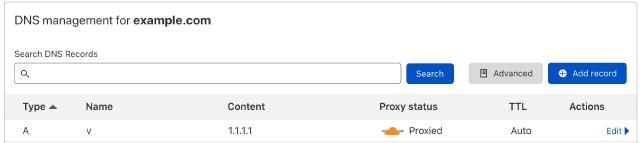
需要注意的是Cloudflare的SSL/TLS配置,因为Caddyserver本身自带了证书,这边需要选择Full的模式。
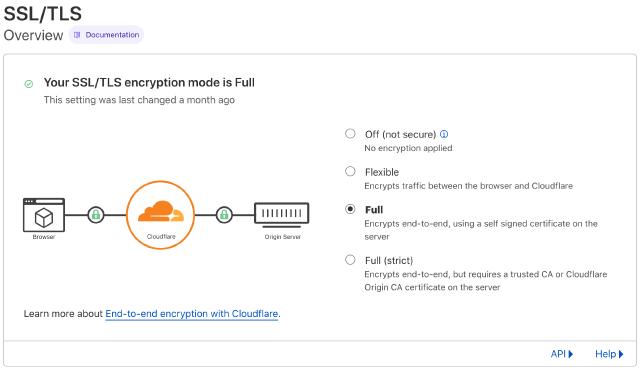
客户端配置
v2ray客户端和服务端其实用的同一个二进制文件,只是配置中的inbound与outbound不同。一般为了方便操作,我们也可以选择图形化客户端。
如下的配置中,主要关注outbounds中streamSettings与settings,需要与服务端配置保持一致。
{
"inbounds": [
{
"listen": "127.0.0.1",
"protocol": "socks",
"settings": {
"udp": false,
"auth": "noauth"
},
"port": "1080"
},
{
"listen": "127.0.0.1",
"protocol": "http",
"settings": {
"timeout": 360
},
"port": "1087"
}
],
"outbounds": [
{
"mux": {
"enabled": false,
"concurrency": 8
},
"protocol": "vless",
"streamSettings": {
"wsSettings": {
"path": "/ray",
"headers": {
"host": "v.example.com"
}
},
"tlsSettings": {
"serverName": "v.example.com",
"allowInsecure": false
},
"security": "tls",
"network": "ws"
},
"tag": "proxy",
"settings": {
"vnext": [
{
"address": "v.example.com",
"users": [
{
"encryption": "none",
"id": "UUID",
"level": 0,
"flow": ""
}
],
"port": 443
}
]
}
},
{
"tag": "direct",
"protocol": "freedom",
"settings": {
"domainStrategy": "UseIP",
"userLevel": 0
}
},
{
"tag": "block",
"protocol": "blackhole",
"settings": {
"response": {
"type": "none"
}
}
}
],
"dns": {},
"routing": {
"settings": {
"domainStrategy": "AsIs",
"rules": []
}
},
"transport": {}
}
结果
在客户端配置成功后,我们可以在浏览器配置我们的本地代理,比如socks5://127.0.0.1:1080。然后可以使用网速测试工具测试下代理的速度,可以看到下载和上传速度均较为可观。